Extending The Battery Life in Linux
A Walkthrough to How I managed to extend my laptop battery life
Before Running any tunning, the average estimated lifetime of my battery was about 3 hours (below image). Through this post we learn how to extend it to almost 4 and a half hours. It's more than 50 percent increase!
Note: I'm currently using a lenovo G50 laptop with Quad-Core AMD CPU equiped with a 4-cell battery and running
i3-wm, a lightweight tilling window manager (no Gnome/KDE craps for me) on ArchLinux. So depending on your hardware and programs you have running and your daily usage pattern, the results may vary for you.
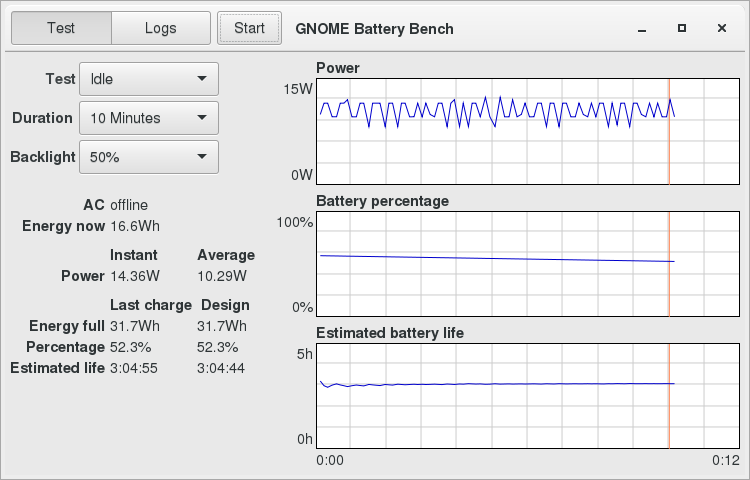
First, run powertop to find out which devices/processes are draining power the most.
In The Overview Tab you can actually see what processes/devices are draining
how much power and By applying the Good option in Tunables Tab, powertop
automatically tunes them. you can do this manually for every item in Tunable tab
or just use the --auto-tune option.
$ sudo powertop --auto-tune
That single command will probably add a noticeable extra minutes to your battery
life. But there are still other ways to improve it more. Let's Go to powertop's
Overview Tab again:
Power est. Usage Events/s Category Description
5.18 W 0.4 pkts/s Device Network interface: wlp2s0 (wl)
3.80 W 100.0% Device Display backlight
1.26 W 165.5 ms/s 123.3 Process /usr/share/atom/atom --type=zygote --no-sandbox
675 mW 95.9 ms/s 5.3 Process atom
660 mW 94.0% Device USB device: USB2.0-CRW (Generic)
262 mW 27.0 ms/s 90.1 Process /usr/share/atom/atom --executed-from=/home/bijan --pid=1109
247 mW 27.2 ms/s 70.4 Process /usr/lib/xorg-server/Xorg :0 -seat seat0 -auth /run/lightdm/root/:0 -nolisten tc
103 mW 2.0 ms/s 109.7 kWork od_dbs_timer
According to above, after my wireless interface (which i use), the display backlight, USB CD-RW and my Ethernet interface are the most draining power sources. The last two I never/rarely use.
Turning Off unnecessary devices
Since I never/rarely use my CD-RW and I never connect to Internet through wired
connection, so it seems logical to me to disable them. to find my CD-RW device
power location, I used powertop Tunable Tab:
# Disable CR-RW
$ echo 0 | s tee /sys/bus/usb/devices/1-1.3/power/autosuspend_delay_ms
$ echo auto | s tee /sys/bus/usb/devices/1-1.3/power/control
To disable my Ethernet device, first I have to find it's device number:
# Find Ethernet domain:bus:slot number
$ lspci | grep -i ethernet
03:00.0 Ethernet controller: Realtek Semiconductor Co., Ltd. RTL8111/8168/8411 PCI Express Gigabit Ethernet Controller (rev 10)
# Find relative device on /sys/devices
$ find /sys/devices -name "*03:00.0"
/sys/devices/pci0000:00/0000:00:02.4/0000:03:00.0
# Turn off device
echo 1 | s tee /sys/devices/pci0000:00/0000:00:02.4/0000:03:00.0/remove
Backlight
To reduce the brightness LED backlight, I set a brightness value (between 0 and 255):
# Brightness
basedir="/sys/class/backlight/"
handler=$basedir$(ls $basedir)"/"
chmod 666 $handler/brightness
echo 100 > handler/brightness
Running as a Service
To execute the above commands at boot up, I created a shell script and run that as a service.
1 2 3 4 5 6 7 8 9 10 11 12 13 14 15 16 | |
And to create proper systemd service:
# /etc/systemd/system/powertop_tuning.service
[Unit]
Description="PowerTop Tuning config"
ConditionPathExists=/usr/local/bin/powertop_tuning.sh
[Service]
Type=oneshot
RemainAfterExit=yes
KillMode=none
ExecStart=/usr/local/bin/powertop_tuning.sh
ExecStop=exit
[Install]
WantedBy=multi-user.target
So, to make powertop_tuning service run automatically, just enable the service:
$ sudo systemctl enable powertop_tuning.service
Conclusion
The result is very satisfactory. In daily usage, my battery life went up from about 3 hours to almost 4 and a half hours.
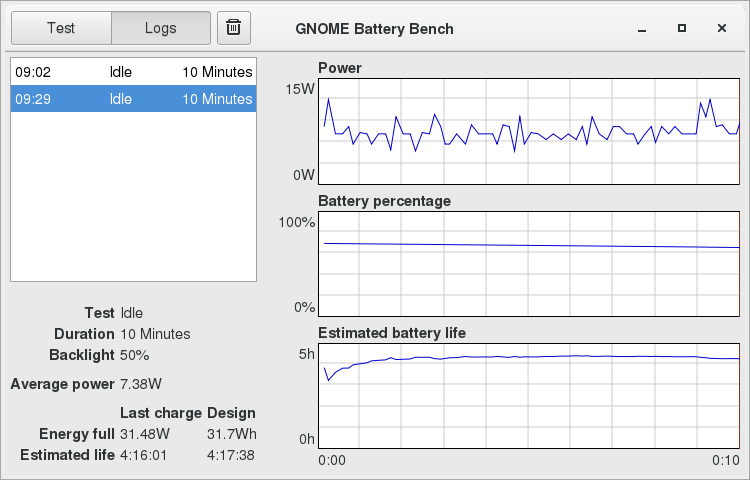
Disclaimer: The tests and battery benchmark did not placed in a controlled environment but it seems logical to expect similar effects.